Windows: frostwire-6.8.4.windows.github.exe 29.7 MB Mac: frostwire-6.8.4.dmg 37.2 MB Ubuntu/Debian: frostwire-6.8.4.amd64.deb 4.83 MB Red Hat/CentOS/Fedora: frostwire-6.8.4.amd64.rpm 5.83 MB Other OS with Java 12+: frostwire-6.8.4.amd64.tar.gz 12.2 MB
A new big update is finally out to begin 2020, bittorrent engine updated with important fixes and optimizations, our whole runtime starts the year with bleeding edge java technology from the OpenJDK 13, our encrypted communications now run with the updated openssl 1.1.1d, and portions of our search got rewritten from scratch to yield nearly instant search results from some sources.
Full Changelog
frostwire (6.8.4) stable; urgency=high
- OpenJDK 13 runtime (windows,mac)
- Soundcloud search and downloads fixed
- LimeTorrents search and downloads fixed
- New jlibtorrent 1.2.3.0 update
- jlibtorrent updated to boost 1.72.0
- jlibtorrent upgraded openssl to 1.1.1d
- lt:fix erroneous event=completed tracker announce when checking files
- lt:promote errors in parsing listen_interfaces to post listen_failed_alert
- lt:fix bug in protocol encryption/obfuscation
- lt:fix buffer overflow in SOCKS5 UDP logic
- lt:fix issue of rapid calls to file_priority() clobbering each other
- lt:clear tracker errors on success
- lt:optimize setting with unlimited unchoke slots
- lt:fixed restoring of trackers, comment, creation date and created-by in resume data
- lt:fix handling of torrents with too large pieces
- lt:fixed division by zero in anti-leech choker
- lt:fixed bug in torrent_info::swap
— FrostWire Team contact@frostwire.com Thu, 30 Jan 2019 19:30:45 -0600
Windows 7,8, and Vista support officially dropped
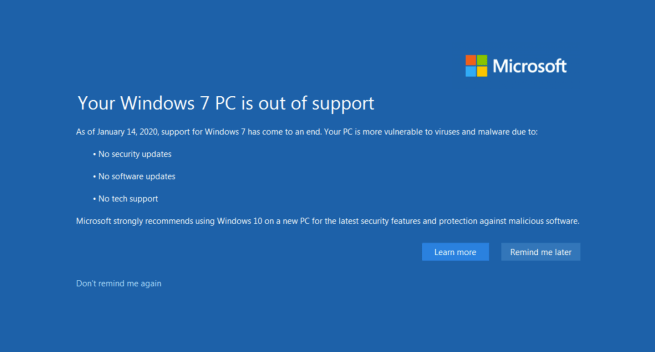
From now on, the minimum required Microsoft OS recommended by FrostWire will be Windows 10.
A few weeks ago Microsoft stopped supporting Windows 7. The last years we’ve been building FrostWire for Windows on a Windows 7 instance. Starting with 6.8.4 we’ve started building FrostWire on Windows 10.
We’ve tested the app on Windows 7 and it still works and we’ll try out best to make it work in Windows 7 for as long as possible but once it becomes too hard to do this there won’t be much we’ll be able to do if we want to keep up with newer technologies and updates of third party libraries that we use to build FrostWire. We highly recommend you switch from Windows 7 to Windows 10 as soon as you can, internally we love the Windows 10 experience as software developers.
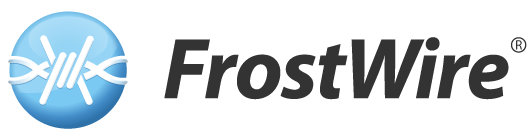

Cannot find a openjdk-11-jre-headless that works with Linux Mint 18.3 Sylvia. This one installs but with new version of Frostwire, it does not start the application, no message. https://launchpad.net/ubuntu/bionic/amd64/openjdk-11-jre-headless/10.0.1+10-3ubuntu1
what error do you get starting FrostWire with that OpenJDK 11?
None. Frostwire doesn’t start up, no message.
If you installed using the .deb file please try this on your command line:
$ cd /usr/lib/frostwire
$ ./frostwire.sh
We should see what the issue is on the startup output logs
HOSTNAME IS Gateway-SX2110G
Starting FrostWire…
Java exec found in PATH. Verifying…
Suitable java version found [java = 10.0.1]
Configuring environment…
Loading FrostWire:
Error: LinkageError occurred while loading main class com.limegroup.gnutella.gui.Main
java.lang.UnsupportedClassVersionError: com/limegroup/gnutella/gui/Main has been compiled by a more recent version of the Java Runtime (class file version 55.0), this version of the Java Runtime only recognizes class file versions up to 54.0
******************************************************************
Something went wrong with FrostWire.
Maybe you’re using the wrong version of Java?
(FrostWire is tested against and works best with with Sun’s JRE, Java 1.7+)
The version of Java in your PATH is:
openjdk version “10.0.1” 2018-04-17
OpenJDK Runtime Environment (build 10.0.1+10-Ubuntu-3ubuntu1)
OpenJDK 64-Bit Server VM (build 10.0.1+10-Ubuntu-3ubuntu1, mixed mode)
Oh wait, look at this!
The version of Java in your PATH is:
openjdk version “10.0.1” 2018-04-17
Your $PATH is still pointing to your older Java 10, that’s the issue.
If you fix your default java configuration to be the Java 11 you got it should do the trick
Try this to change your default JRE, this usually works in Ubuntu
$ sudo update-alternatives –config java
donald@Gateway-SX2110G /usr/lib/frostwire $ sudo update-alternatives -config java
[sudo] password for donald:
update-alternatives: error: unknown argument ‘-config’
BTW, thanks for looking into this.
ok, I think you’ll have to manually add the location of your JDK11 to the PATH and try running it, that should def. fix it.
I don’t know how to do that. I know a little “under the hood” but not that.
Ok, we need to find out where the JVM/JDK might be.
Do you have this file?
/usr/lib/jvm/java-11-openjdk-amd64/bin/java
If so, you want to edit your .bashrc or .bash_profile or .profile file on your home folder and have something like this before you see “export PATH”
export JAVA_HOME=/usr/lib/jvm/java-11-openjdk-amd64/
PATH=${PATH}:${JAVA_HOME}/bin
// this should be before you see
export PATH
// or a line that contains a bunch of exported variables that includes PATH
export SOMETHING FOO PATH SOME_OTHER_STUFF
OK, I have that file “/usr/lib/jvm/java-11-openjdk-amd64/bin/java”
I can’t find and am not sure how to edit my profile file “.bashrc or .bash_profile or .profile”
I don’t see anything like that in my HOME folder ..
donald@Gateway-SX2110G ~ $ ls
Audiobooks Hello_XML.cxx minicom.log Public
config.log Hello_XML.hxx minirc.dfl Qt Creator
config.lt help MPLABXLog.xml Release.key
Desktop hs_err_pid16308.log MPLABXProjects Templates
Documents hs_err_pid7091.log Music Videos
Downloads ipe.key NetBeansProjects VirtualBox VMs
dvdrip-data ipe.properties Pictures winehq.key
FreeFileSync libtool Podcasts XSD
FrostWire minicom Private
I found bash.bashrc don’t see any PATH in it though ..
# System-wide .bashrc file for interactive bash(1) shells.
# To enable the settings / commands in this file for login shells as well,
# this file has to be sourced in /etc/profile.
# If not running interactively, don’t do anything
[ -z “$PS1” ] && return
# check the window size after each command and, if necessary,
# update the values of LINES and COLUMNS.
shopt -s checkwinsize
# set variable identifying the chroot you work in (used in the prompt below)
if [ -z “${debian_chroot:-}” ] && [ -r /etc/debian_chroot ]; then
debian_chroot=$(cat /etc/debian_chroot)
fi
# set a fancy prompt (non-color, overwrite the one in /etc/profile)
PS1=’${debian_chroot:+($debian_chroot)}\u@\h \w \$ ‘
# Commented out, don’t overwrite xterm -T “title” -n “icontitle” by default.
# If this is an xterm set the title to user@host:dir
#case “$TERM” in
#xterm*|rxvt*)
# PROMPT_COMMAND=’echo -ne “\033]0;${USER}@${HOSTNAME}: ${PWD}\007″‘
# ;;
#*)
# ;;
#esac
# enable bash completion in interactive shells
#if ! shopt -oq posix; then
# if [ -f /usr/share/bash-completion/bash_completion ]; then
# . /usr/share/bash-completion/bash_completion
# elif [ -f /etc/bash_completion ]; then
# . /etc/bash_completion
# fi
#fi
# if the command-not-found package is installed, use it
if [ -x /usr/lib/command-not-found -o -x /usr/share/command-not-found/command-not-found ]; then
function command_not_found_handle {
# check because c-n-f could’ve been removed in the meantime
if [ -x /usr/lib/command-not-found ]; then
/usr/lib/command-not-found — “$1”
return $?
elif [ -x /usr/share/command-not-found/command-not-found ]; then
/usr/share/command-not-found/command-not-found — “$1”
return $?
else
printf “%s: command not found\n” “$1” >&2
return 127
fi
}
fi
I did find a file that contained this “export JAVA_HOME” it’s called “jks-keystone” a shell script.
Copied via clip board ..
#!/bin/sh
set -e
# use the locale C.UTF-8
unset LC_ALL
LC_CTYPE=C.UTF-8
export LC_CTYPE
storepass=’changeit’
if [ -f /etc/default/cacerts ]; then
. /etc/default/cacerts
fi
arch=`dpkg –print-architecture`
JAR=/usr/share/ca-certificates-java/ca-certificates-java.jar
nsslib_name()
{
if dpkg –assert-multi-arch 2>/dev/null; then
echo “libnss3:${arch}”
else
echo “libnss3”
fi
}
echo “”
if [ “$cacerts_updates” != yes ] || [ “$CACERT_UPDATES” = disabled ] || [ ! -e $JAR ]; then
echo “updates of cacerts keystore disabled.”
exit 0
fi
if ! mountpoint -q /proc; then
echo >&2 “the keytool command requires a mounted proc fs (/proc).”
exit 1
fi
for jvm in java-7-openjdk-$arch java-7-openjdk \
oracle-java7-jre-$arch oracle-java7-server-jre-$arch oracle-java7-jdk-$arch \
java-8-openjdk-$arch java-8-openjdk \
oracle-java8-jre-$arch oracle-java8-server-jre-$arch oracle-java8-jdk-$arch \
java-9-openjdk-$arch java-9-openjdk \
oracle-java9-jre-$arch oracle-java9-server-jre-$arch oracle-java9-jdk-$arch; do
if [ -x /usr/lib/jvm/$jvm/bin/java ]; then
break
fi
done
export JAVA_HOME=/usr/lib/jvm/$jvm
PATH=$JAVA_HOME/bin:$PATH
temp_jvm_cfg=
if [ ! -f /etc/${jvm%-$arch}/jvm-$arch.cfg ]; then
# the jre is not yet configured, but jvm.cfg is needed to run it
temp_jvm_cfg=/etc/${jvm%-$arch}/jvm-$arch.cfg
mkdir -p /etc/${jvm%-$arch}
printf — “-server KNOWN\n” > $temp_jvm_cfg
fi
if dpkg-query –version >/dev/null; then
nsspkg=$(dpkg-query -L “$(nsslib_name)” | sed -n ‘s,\(.*\)/libnss3\.so$,\1,p’|head -n 1)
nsscfg=/etc/${jvm%-$arch}/security/nss.cfg
nssjdk=$(test ! -f $nsscfg || sed -n ‘/nssLibraryDirectory/s/.*= *\(.*\)/\1/p’ $nsscfg)
if [ -n “$nsspkg” ] && [ -n “$nssjdk” ] && [ “$nsspkg” != “$nssjdk” ]; then
ln -sf $nsspkg/libnss3.so $nssjdk/libnss3.so
fi
softokn3pkg=$(dpkg-query -L “$(nsslib_name)” | sed -n ‘s,\(.*\)/libsoftokn3\.so$,\1,p’|head -n 1)
if [ -n “$softokn3pkg” ] && [ -n “$nssjdk” ] && [ “$softokn3pkg” != “$nssjdk” ]; then
ln -sf $softokn3pkg/libsoftokn3.so $nssjdk/libsoftokn3.so
fi
fi
do_cleanup()
{
[ -z “$temp_jvm_cfg” ] || rm -f $temp_jvm_cfg
if [ -n “$nsspkg” ] && [ -n “$nssjdk” ] && [ “$nsspkg” != “$nssjdk” ]
then
rm -f $nssjdk/libnss3.so
fi
if [ -n “$softokn3pkg” ] && [ -n “$nssjdk” ] \
&& [ “$softokn3pkg” != “$nssjdk” ]
then
rm -f $nssjdk/libsoftokn3.so
fi
}
if java -Xmx64m -jar $JAR -storepass “$storepass”; then
do_cleanup
else
do_cleanup
exit 1
fi
echo “done.”
Do you think this is the file I need to edit?
Thanks,
Donald
I wouldn’t touch that file.
You should be able to see your .bashrc (or the others in your home folder) if you do
ls -la
(a for “all”)
You should be able to edit that file with your favorite editor, you could use nano, emacs or vim.
nano ~/.bashrc
or
nano ~/.bash_profile
or
nano ~/.profile
depending on what you have there.
after you’ve saved your .bashrc (or .profile or .bash_profile) with the new exported path, close your terminal and open new terminal.
If you type:
java –version
you should see something like:
donald@Gateway-SX2110G:~$ java –version
openjdk 11.0.6 2020-01-14
OpenJDK Runtime Environment (build 11.0.6+10-post-Ubuntu-1ubuntu118.04.1)
OpenJDK 64-Bit Server VM (build 11.0.6+10-post-Ubuntu-1ubuntu118.04.1, mixed mode, sharing)
Update–
I found the command to see my environment variables ‘env’
It shows that I have indeed, set the JAVA_HOME variable and added a PATH to ‘/usr/lib/jvm/java-11-openjdk-amd64/bin’
This makes me wonder if java is reporting wrong version number ..
donald@Gateway-SX2110G ~ $ java -version
openjdk version “10.0.1” 2018-04-17
OpenJDK Runtime Environment (build 10.0.1+10-Ubuntu-3ubuntu1)
OpenJDK 64-Bit Server VM (build 10.0.1+10-Ubuntu-3ubuntu1, mixed mode)
any thoughts?
Yeah, `env` shows all environment variables, you do have JAVA_HOME exported to your environment variables, however, you have added it at the end of your PATH, and a previous path pointing to Java 10 is being evaluated before the JAVA_HOME you’ve exported with Java 11.
The solution is adding it in front
export PATH=${JAVA_HOME}/bin:${PATH}
gubatron, Thanks for the reply, I didn’t see this until today.
I did edit ~/.bashrc. It did not have anything like “export PATH” in it at all.
I added this to the end of the file ..
# ~/.bashrc: executed by bash(1) for non-login shells.
# see /usr/share/doc/bash/examples/startup-files (in the package bash-doc)
# for examples
# If not running interactively, don’t do anything
case $- in
*i*) ;;
*) return;;
esac
# don’t put duplicate lines or lines starting with space in the history.
# See bash(1) for more options
HISTCONTROL=ignoreboth
# append to the history file, don’t overwrite it
shopt -s histappend
# for setting history length see HISTSIZE and HISTFILESIZE in bash(1)
HISTSIZE=1000
HISTFILESIZE=2000
# check the window size after each command and, if necessary,
# update the values of LINES and COLUMNS.
shopt -s checkwinsize
# If set, the pattern “**” used in a pathname expansion context will
# match all files and zero or more directories and subdirectories.
#shopt -s globstar
# make less more friendly for non-text input files, see lesspipe(1)
[ -x /usr/bin/lesspipe ] && eval “$(SHELL=/bin/sh lesspipe)”
# set variable identifying the chroot you work in (used in the prompt below)
if [ -z “${debian_chroot:-}” ] && [ -r /etc/debian_chroot ]; then
debian_chroot=$(cat /etc/debian_chroot)
fi
# set a fancy prompt (non-color, unless we know we “want” color)
case “$TERM” in
xterm|xterm-color|*-256color) color_prompt=yes;;
esac
# uncomment for a colored prompt, if the terminal has the capability; turned
# off by default to not distract the user: the focus in a terminal window
# should be on the output of commands, not on the prompt
#force_color_prompt=yes
if [ -n “$force_color_prompt” ]; then
if [ -x /usr/bin/tput ] && tput setaf 1 >&/dev/null; then
# We have color support; assume it’s compliant with Ecma-48
# (ISO/IEC-6429). (Lack of such support is extremely rare, and such
# a case would tend to support setf rather than setaf.)
color_prompt=yes
else
color_prompt=
fi
fi
if [ “$color_prompt” = yes ]; then
if [[ ${EUID} == 0 ]] ; then
PS1=’${debian_chroot:+($debian_chroot)}\[\033[01;31m\]\h\[\033[01;34m\] \W \$\[\033[00m\] ‘
else
PS1=’${debian_chroot:+($debian_chroot)}\[\033[01;32m\]\u@\h\[\033[00m\] \[\033[01;34m\]\w \$\[\033[00m\] ‘
fi
else
PS1=’${debian_chroot:+($debian_chroot)}\u@\h \w \$ ‘
fi
unset color_prompt force_color_prompt
# If this is an xterm set the title to user@host:dir
case “$TERM” in
xterm*|rxvt*)
PS1=”\[\e]0;${debian_chroot:+($debian_chroot)}\u@\h \w\a\]$PS1″
;;
*)
;;
esac
# enable color support of ls and also add handy aliases
if [ -x /usr/bin/dircolors ]; then
test -r ~/.dircolors && eval “$(dircolors -b ~/.dircolors)” || eval “$(dircolors -b)”
alias ls=’ls –color=auto’
#alias dir=’dir –color=auto’
#alias vdir=’vdir –color=auto’
alias grep=’grep –color=auto’
alias fgrep=’fgrep –color=auto’
alias egrep=’egrep –color=auto’
fi
# colored GCC warnings and errors
#export GCC_COLORS=’error=01;31:warning=01;35:note=01;36:caret=01;32:locus=01:quote=01′
# some more ls aliases
alias ll=’ls -alF’
alias la=’ls -A’
alias l=’ls -CF’
# Add an “alert” alias for long running commands. Use like so:
# sleep 10; alert
alias alert=’notify-send –urgency=low -i “$([ $? = 0 ] && echo terminal || echo error)” “$(history|tail -n1|sed -e ‘\”s/^\s*[0-9]\+\s*//;s/[;&|]\s*alert$//’\”)”‘
# Alias definitions.
# You may want to put all your additions into a separate file like
# ~/.bash_aliases, instead of adding them here directly.
# See /usr/share/doc/bash-doc/examples in the bash-doc package.
if [ -f ~/.bash_aliases ]; then
. ~/.bash_aliases
fi
# enable programmable completion features (you don’t need to enable
# this, if it’s already enabled in /etc/bash.bashrc and /etc/profile
# sources /etc/bash.bashrc).
if ! shopt -oq posix; then
if [ -f /usr/share/bash-completion/bash_completion ]; then
. /usr/share/bash-completion/bash_completion
elif [ -f /etc/bash_completion ]; then
. /etc/bash_completion
fi
fi
if [ -x /usr/bin/mint-fortune ]; then
/usr/bin/mint-fortune
fi
# set java PATH variable
export JAVA_HOME=/usr/lib/jvm/java-11-openjdk-amd64/
PATH=${PATH}:${JAVA_HOME}/bin
export PATH
I still get this ..
donald@Gateway-SX2110G ~ $ java -version
openjdk version “10.0.1” 2018-04-17
OpenJDK Runtime Environment (build 10.0.1+10-Ubuntu-3ubuntu1)
OpenJDK 64-Bit Server VM (build 10.0.1+10-Ubuntu-3ubuntu1, mixed mode)
I just figured out the config command you gave me was two ‘-‘ . I tried that and got this ..
donald@Gateway-SX2110G ~ $ update-alternatives –config java
There are 2 choices for the alternative java (providing /usr/bin/java).
Selection Path Priority Status
————————————————————
* 0 /usr/lib/jvm/java-11-openjdk-amd64/bin/java 1101 auto mode
1 /usr/lib/jvm/java-11-openjdk-amd64/bin/java 1101 manual mode
2 /usr/lib/jvm/java-8-openjdk-amd64/jre/bin/java 1081 manual mode
Press to keep the current choice[*], or type selection number: 1
update-alternatives: error: unable to create file ‘/var/lib/dpkg/alternatives/java.dpkg-tmp’: Permission denied
I have added
export JAVA_HOME=/usr/lib/jvm/java-11-openjdk-amd64/
PATH=${PATH}:${JAVA_HOME}/bin
export PATH
to my ~/.bashrc file but still get version 10.
I have asked for help on a Mint Forum but no answer yet.
Donald
gubatron,
Another weird thing I just noticed ..
donald@Gateway-SX2110G ~ $ java –version
openjdk 10.0.1 2018-04-17
OpenJDK Runtime Environment (build 10.0.1+10-Ubuntu-3ubuntu1)
OpenJDK 64-Bit Server VM (build 10.0.1+10-Ubuntu-3ubuntu1, mixed mode)
I don’t have a version 10 folder. I have, as far as I know never installed a version 10.
Any ideas?
Thanks,
Donald
Ok, try this then (my bad, Linux searches the PATH for executables from beginning to end, this should trump any other entries in your path)
PATH=${JAVA_HOME}/bin:${PATH}
You can always print the value of your $PATH in the command line by entering
donald@Gateway-SX2110G ~ $ echo $PATH
Sorry for taking so long to answer, you can look me up on Facebook Messenger if you use Facebook, look for https://facebook.com/gubatron
I could probably help you live and get this sorted out in no time.
Did you see this?
Update–
I found the command to see my environment variables ‘env’
It shows that I have indeed, set the JAVA_HOME variable and added a PATH to ‘/usr/lib/jvm/java-11-openjdk-amd64/bin’
This makes me wonder if java is reporting wrong version number .. or it really isn’t version 11
donald@Gateway-SX2110G ~ $ java -version
openjdk version “10.0.1” 2018-04-17
OpenJDK Runtime Environment (build 10.0.1+10-Ubuntu-3ubuntu1)
OpenJDK 64-Bit Server VM (build 10.0.1+10-Ubuntu-3ubuntu1, mixed mode)
any thoughts?
The path for /java-11-openjdk-amd64/bin is there but it is at the end.
I think the java-11-openjdk-amd64 I have installed is not really version 11. I have never installed a version 10. The deb file says “openjdk-11-jre-headless_10.0.1+10-3ubuntu1_amd64.deb” the “10.0.1” is what “java -version” reports.
I tried to find another openjdk-11-jre-headless like this one “openjdk-11-jre-headless_11.0.6+10-1ubuntu1~19.10.1_amd64.deb” but get dependency errors.
I’m really frustrated now.
>I’m really frustrated now.
It gets better, this is how you learn to deal with PATHS 🙂
If you haven’t installed much on that Linux, I’d suggest you switch to Ubuntu, I’ve not found a better distro, it’s a very well supported project with millions of users.
This is the one I have
ii openjdk-11-jre-headless:amd64 11.0.6+10-1ubuntu1~18.04.1 amd64 OpenJDK Java runtime, using Hotspot JIT (headless)
I was able to get it with these apt repositories (not sure if this will work with mint, I have this in my /etc/apt/sources.list
###### Ubuntu Main Repos
deb http://us.archive.ubuntu.com/ubuntu/ bionic main restricted universe multiverse
deb-src http://us.archive.ubuntu.com/ubuntu/ bionic main restricted universe multiverse
###### Ubuntu Update Repos
deb http://us.archive.ubuntu.com/ubuntu/ bionic-security main restricted universe multiverse
deb http://us.archive.ubuntu.com/ubuntu/ bionic-updates main restricted universe multiverse
deb-src http://us.archive.ubuntu.com/ubuntu/ bionic-security main restricted universe multiverse
deb-src http://us.archive.ubuntu.com/ubuntu/ bionic-updates main restricted universe multiverse
###### Ubuntu Partner Repo
deb http://archive.canonical.com/ubuntu bionic partner
deb-src http://archive.canonical.com/ubuntu bionic partner
Usually, you should be able to install frostwire like this:
sudo apt install frostwire-6.8.4.amd64.deb
if you don’t have the dependencies and you get an error, then you do
sudo apt install –fix-missing
And it should install the last packages missing dependencies, and perhaps you need to try again installing the package. Not sure if this works with Mint, it does with Ubuntu.
donald@Gateway-SX2110G ~ $ sudo apt install frostwire-6.8.4.amd64.deb
Reading package lists… Done
Building dependency tree
Reading state information… Done
E: Unable to locate package frostwire-6.8.4.amd64.deb
E: Couldn’t find any package by glob ‘frostwire-6.8.4.amd64.deb’
E: Couldn’t find any package by regex ‘frostwire-6.8.4.amd64.deb’
Can’t seem to find a jre 11 that works. Get dependency errors
ca-certificates-java (>= 20190405~)
oh, you gotta do that to the frostwire installer, meaning, the file has to be in the folder and I made a mistake, sorry, it’s
sudo dpkg -i frostwire-6.8.4.amd64.deb
on the same folder where you have the .deb file, my bad
donald@Gateway-SX2110G ~/Downloads $ sudo dpkg -i frostwire-6.8.4.amd64.deb
[sudo] password for donald:
(Reading database … 2142577 files and directories currently installed.)
Preparing to unpack frostwire-6.8.4.amd64.deb …
Unpacking frostwire (6.8.4) over (6.7.8) …
dpkg: dependency problems prevent configuration of frostwire:
frostwire depends on openjdk-11-jre-headless; however:
Package openjdk-11-jre-headless is not installed.
dpkg: error processing package frostwire (–install):
dependency problems – leaving unconfigured
Processing triggers for gnome-menus (3.13.3-6ubuntu3.1) …
Processing triggers for desktop-file-utils (0.22+linuxmint1) …
Processing triggers for mime-support (3.59ubuntu1) …
Processing triggers for hicolor-icon-theme (0.15-0ubuntu1.1) …
Processing triggers for man-db (2.7.5-1) …
Errors were encountered while processing:
frostwire
donald@Gateway-SX2110G ~/Downloads $ sudo apt install –fix-missing
Reading package lists… Done
Building dependency tree
Reading state information… Done
E: Unable to locate package –fix-missing
I just don’t think there IS a version 11 package that is compatible with Mint.
I have tried one package but get dependency error for certificate. Did a apt-get on certificate and I have the latest (20160321) but it wants (20190405). I don’t understand the reason my system can’t get the one required or the reason for “certificates”.
From poking around, it seems to me that version 11 was a changing point. Oracle seems to be pushing later versions, I think they are up to 14 now. I tried to install a 13 but that didn’t work either.
I am sure my system was looking at the “11” I installed as the version reported matches the numbers in the file name “10.0.1” and I’ve never installed a version 10.
Looks like I will have to use 6.7.8 and click No each time Frostwire starts up. Really appreciate the help, learned a lot with this and appreciate Frostwire.
Donald